3D paper type effect Ep25/33 [Adobe Photoshop for Beginners]
Now its time to start building the creative elements to feature in the Book cover design.
In this tutorial I am going to discuss and demonstrate how you can create a 3D Type composition in Adobe photoshop.
Once created we will be using this in the main book cover for our book design.
Enjoy
**FYI**
In this video tutorial I will be using Adobe Photoshop CC 2014 for mac. Almost all of the principles demonstrated and covered will apply to future and previous versions. Some differences may apply if you are using a previous or future version.
Topics Covered
00:02:25 Create a new document
00:05:00 Create type
00:10:00 Create shadow effect
Keyboard shortcuts used in this video
C - Crop tool
B - Brush tool
E - Eraser tool
T - Type tool
V - Move tool
cmd (Ctrl PC) + D - Deselect Selection
cmd (Ctrl PC) + A - Select all
cmd (Ctrl PC) + C - Copy
cmd (Ctrl PC) + W - Close document
cmd (Ctrl PC) + V - Paste
cmd (Ctrl PC) + T - Free transform
cmd (Ctrl PC) + ; - Show guides
cmd (Ctrl PC) + T - Free transform
cmd (Ctrl PC) + R - Show Rulers
cmd (Ctrl PC) + G - Group layers
cmd (Ctrl PC) + shift + N - New layer
Press & hold shift + click - Select multiple layers
Press & hold cmd + D + press enter - Deselect type (with type tool active)
Press & hold cmd (Ctrl PC) + click layer thumbnail - Select layer outline
Press & hold alt + shift + click & drag - Scale object (with free transform tool active)
Press & hold alt + click & drag - Quick duplicate object (with selection tool active)
Press ‘ [ ‘ to increase brush size, press ‘ ] ‘ to decrease brush size - Toggle brush size (with brush tool active)
*****************
DOWNLOAD LINKS:
PROJECT FOLDER:
Download the project folder for free from the overview video here:
http://youtu.be/sF_jSrBhdlg
TUTORIAL COURSE PDF WORKSHEET:
Download the PDF from the overview video here:
http://youtu.be/sF_jSrBhdlg
*****************
EPISODE LIST WITH LINKS:
COURSE OVERVIEW
00 - The Complete Beginners Guide To Adobe Photoshop | Course overview & breakdown
http://youtu.be/sF_jSrBhdlg
This video is part of a 33 part course:
SECTION 1 - INTRODUCTION
01 - Interface Introduction to Adobe Photoshop
http://youtu.be/N24fIAwkchk
02 - Panels & Workspaces in Adobe Photoshop
http://youtu.be/4dT9jpAPz1M
03 - Raster Image principles in Adobe Photoshop
http://youtu.be/BqhgjkPSlI8
04 - Image size, Dimension, & Resolution in Adobe Photoshop
http://youtu.be/ekaCauQFeQw
05 - Layers in Adobe Photoshop
http://youtu.be/AgidpNbLvkc
06 - Common file types in Adobe Photoshop
http://youtu.be/ZJsiGfoADsA
07 - Colour in Adobe Photoshop
http://youtu.be/g-W7BxP6vTg
08 - 10 Handy tips for beginners to Adobe Photoshop
http://youtu.be/z8m3DPPb3Ps
SECTION 2 - ESSENTIAL PRACTISE
09 - Making selections in Adobe Photoshop
http://youtu.be/B25I4ZzJepM
10 - Copy & paste in Adobe Photoshop
http://youtu.be/_MhIQhHtrAE
11 - Transform tools in Adobe Photoshop
http://youtu.be/6HcaWH766bE
12 - Using brushes in Adobe Photoshop
http://youtu.be/3WBT5kavjqI
13 - Eraser tool & Layer masking
http://youtu.be/KRZtjDXH5d0
14 - Shape tool in Adobe Photoshop
http://youtu.be/jPcV0lTw_9o
15 - Type principals in Adobe Photoshop
http://youtu.be/DKzCW9R1OwM
16 - Layer styles in Adobe Photoshop
http://youtu.be/CoWpJYz_AHk
17 - Paths & the Pen tool in Adobe Photoshop
http://youtu.be/cpq8NFNKgQo
18 - Smart objects in Adobe Photoshop
http://youtu.be/kOXajoTh6Lc
19 - Colour adjustments in Adobe Photoshop
http://youtu.be/WBQQWwUtPmY
20 - Adjustment layers in Photoshop
http://youtu.be/0SnEraLZK2Y
21 - Filters in Photoshop
http://youtu.be/cF7i8OjE7UE
22 - Blending modes in Adobe Photoshop
http://youtu.be/AB1KGjkpBBE
23 - Saving in Adobe Photoshop
http://youtu.be/Q2PKbHKA3jg
SECTION 3 - CREATE A PROJECT
24 - Setting up a document
http://youtu.be/gD__P_amN3c
25 - 3D paper type effect
http://youtu.be/ddOTcJDbs0s
26 - Rainbow & clouds illustration
http://youtu.be/f7L-Jfb7G-8
27 - Manage complexity and working smart
http://youtu.be/yiHOPxKuuEE
28 - Decorating an origami paper bird
http://youtu.be/CNk45_OtTT8
29 - Create a origami bird logo
http://youtu.be/VIfuTsPwx00
30 - Adding type to the design
http://youtu.be/gvlPlriwHAc
31 - Save for print in Adobe Photoshop
http://youtu.be/g3Xz5iaCdz0
32 - Adapt a print design for a web banner
http://youtu.be/Lvpay9VUXv0
33 - Save for web in Adobe Photoshop
http://youtu.be/Ccibp4vqPaI
*****************
Adobe Photoshop course and all associated files created and composed by Gareth David TastyTuts.com
Copyright TastyTuts © All Rights Reserved
Content may be distributed freely for educational purposes only
Website: tastytuts.com Contact: [email protected]
In this tutorial I am going to discuss and demonstrate how you can create a 3D Type composition in Adobe photoshop.
Once created we will be using this in the main book cover for our book design.
Enjoy
**FYI**
In this video tutorial I will be using Adobe Photoshop CC 2014 for mac. Almost all of the principles demonstrated and covered will apply to future and previous versions. Some differences may apply if you are using a previous or future version.
Topics Covered
00:02:25 Create a new document
00:05:00 Create type
00:10:00 Create shadow effect
Keyboard shortcuts used in this video
C - Crop tool
B - Brush tool
E - Eraser tool
T - Type tool
V - Move tool
cmd (Ctrl PC) + D - Deselect Selection
cmd (Ctrl PC) + A - Select all
cmd (Ctrl PC) + C - Copy
cmd (Ctrl PC) + W - Close document
cmd (Ctrl PC) + V - Paste
cmd (Ctrl PC) + T - Free transform
cmd (Ctrl PC) + ; - Show guides
cmd (Ctrl PC) + T - Free transform
cmd (Ctrl PC) + R - Show Rulers
cmd (Ctrl PC) + G - Group layers
cmd (Ctrl PC) + shift + N - New layer
Press & hold shift + click - Select multiple layers
Press & hold cmd + D + press enter - Deselect type (with type tool active)
Press & hold cmd (Ctrl PC) + click layer thumbnail - Select layer outline
Press & hold alt + shift + click & drag - Scale object (with free transform tool active)
Press & hold alt + click & drag - Quick duplicate object (with selection tool active)
Press ‘ [ ‘ to increase brush size, press ‘ ] ‘ to decrease brush size - Toggle brush size (with brush tool active)
*****************
DOWNLOAD LINKS:
PROJECT FOLDER:
Download the project folder for free from the overview video here:
http://youtu.be/sF_jSrBhdlg
TUTORIAL COURSE PDF WORKSHEET:
Download the PDF from the overview video here:
http://youtu.be/sF_jSrBhdlg
*****************
EPISODE LIST WITH LINKS:
COURSE OVERVIEW
00 - The Complete Beginners Guide To Adobe Photoshop | Course overview & breakdown
http://youtu.be/sF_jSrBhdlg
This video is part of a 33 part course:
SECTION 1 - INTRODUCTION
01 - Interface Introduction to Adobe Photoshop
http://youtu.be/N24fIAwkchk
02 - Panels & Workspaces in Adobe Photoshop
http://youtu.be/4dT9jpAPz1M
03 - Raster Image principles in Adobe Photoshop
http://youtu.be/BqhgjkPSlI8
04 - Image size, Dimension, & Resolution in Adobe Photoshop
http://youtu.be/ekaCauQFeQw
05 - Layers in Adobe Photoshop
http://youtu.be/AgidpNbLvkc
06 - Common file types in Adobe Photoshop
http://youtu.be/ZJsiGfoADsA
07 - Colour in Adobe Photoshop
http://youtu.be/g-W7BxP6vTg
08 - 10 Handy tips for beginners to Adobe Photoshop
http://youtu.be/z8m3DPPb3Ps
SECTION 2 - ESSENTIAL PRACTISE
09 - Making selections in Adobe Photoshop
http://youtu.be/B25I4ZzJepM
10 - Copy & paste in Adobe Photoshop
http://youtu.be/_MhIQhHtrAE
11 - Transform tools in Adobe Photoshop
http://youtu.be/6HcaWH766bE
12 - Using brushes in Adobe Photoshop
http://youtu.be/3WBT5kavjqI
13 - Eraser tool & Layer masking
http://youtu.be/KRZtjDXH5d0
14 - Shape tool in Adobe Photoshop
http://youtu.be/jPcV0lTw_9o
15 - Type principals in Adobe Photoshop
http://youtu.be/DKzCW9R1OwM
16 - Layer styles in Adobe Photoshop
http://youtu.be/CoWpJYz_AHk
17 - Paths & the Pen tool in Adobe Photoshop
http://youtu.be/cpq8NFNKgQo
18 - Smart objects in Adobe Photoshop
http://youtu.be/kOXajoTh6Lc
19 - Colour adjustments in Adobe Photoshop
http://youtu.be/WBQQWwUtPmY
20 - Adjustment layers in Photoshop
http://youtu.be/0SnEraLZK2Y
21 - Filters in Photoshop
http://youtu.be/cF7i8OjE7UE
22 - Blending modes in Adobe Photoshop
http://youtu.be/AB1KGjkpBBE
23 - Saving in Adobe Photoshop
http://youtu.be/Q2PKbHKA3jg
SECTION 3 - CREATE A PROJECT
24 - Setting up a document
http://youtu.be/gD__P_amN3c
25 - 3D paper type effect
http://youtu.be/ddOTcJDbs0s
26 - Rainbow & clouds illustration
http://youtu.be/f7L-Jfb7G-8
27 - Manage complexity and working smart
http://youtu.be/yiHOPxKuuEE
28 - Decorating an origami paper bird
http://youtu.be/CNk45_OtTT8
29 - Create a origami bird logo
http://youtu.be/VIfuTsPwx00
30 - Adding type to the design
http://youtu.be/gvlPlriwHAc
31 - Save for print in Adobe Photoshop
http://youtu.be/g3Xz5iaCdz0
32 - Adapt a print design for a web banner
http://youtu.be/Lvpay9VUXv0
33 - Save for web in Adobe Photoshop
http://youtu.be/Ccibp4vqPaI
*****************
Adobe Photoshop course and all associated files created and composed by Gareth David TastyTuts.com
Copyright TastyTuts © All Rights Reserved
Content may be distributed freely for educational purposes only
Website: tastytuts.com Contact: [email protected]

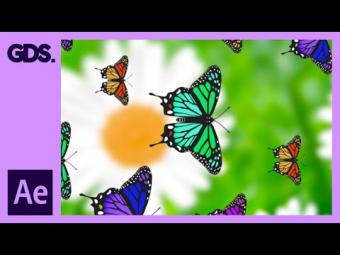


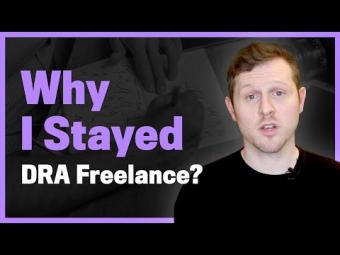




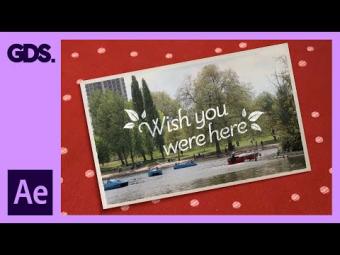

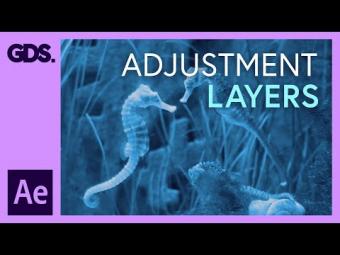










YORUMLAR