Photoshop Tutorial | Paint Splatter photo Effect
Download Brush ► http://www.brusheezy.com/brushes/1340-gradient-splats
Download Image ► http://bit.ly/29KzhX8
waddup guys, this is a tutorial focusing on water color brushes. i mean its not very original trick, i have done it couple of time in past but its more about using proper brush and proper masking.
I mean how doing little changes on your original image and applying some filter can totally change the effect, plus how using different angles for same brush can save your time. Using different opacity helps too !!
The important part is the after doing masking for both black and white layer and color layers you create a new empty layer and select the color according to your model or subject. You can go with random color for different effects ( i actually recommend to do that )
For me i like to keep colors limited in this type of photoshop effects so just two basic colors and you see how i utilized the popular color combination red & black to give is nice contrast.
Now in my most of photoshop tutorial i use adjustment layers to finish the effect and for this i highly recommend to do so. They will help to fill in gaps between your brush strokes and save your image from becoming flat. ( which is also a comment problem i see in effects of a lot people)
So, its not some highly advanced photoshop tutorial, but more about using your basic properly and mixing it with some cool brushes, if you have any questions of suggestions , feel free to ask me in comments below :)
===================================
Background music by : https://www.youtube.com/user/EMHmusicPromo
===================================
subscribe at ► http://bit.ly/1Q8u7Op
Facebook: https://www.facebook.com/tutorialsjunction
===================================
Download Image ► http://bit.ly/29KzhX8
waddup guys, this is a tutorial focusing on water color brushes. i mean its not very original trick, i have done it couple of time in past but its more about using proper brush and proper masking.
I mean how doing little changes on your original image and applying some filter can totally change the effect, plus how using different angles for same brush can save your time. Using different opacity helps too !!
The important part is the after doing masking for both black and white layer and color layers you create a new empty layer and select the color according to your model or subject. You can go with random color for different effects ( i actually recommend to do that )
For me i like to keep colors limited in this type of photoshop effects so just two basic colors and you see how i utilized the popular color combination red & black to give is nice contrast.
Now in my most of photoshop tutorial i use adjustment layers to finish the effect and for this i highly recommend to do so. They will help to fill in gaps between your brush strokes and save your image from becoming flat. ( which is also a comment problem i see in effects of a lot people)
So, its not some highly advanced photoshop tutorial, but more about using your basic properly and mixing it with some cool brushes, if you have any questions of suggestions , feel free to ask me in comments below :)
===================================
Background music by : https://www.youtube.com/user/EMHmusicPromo
===================================
subscribe at ► http://bit.ly/1Q8u7Op
Facebook: https://www.facebook.com/tutorialsjunction
===================================

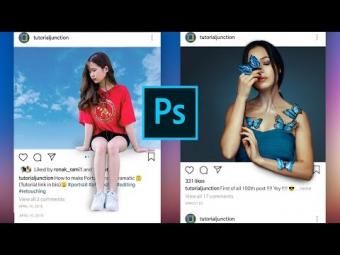




















YORUMLAR