Photoshop Tutorial : Fake Tear Drops Manipulation [Photoshopdesire.com]
►Download PSD file : http://photoshopdesire.com/create-fake-tear-drops-manipulation-photoshop/
How to Create Fake Realistic Teardrops with Photoshop
In this tutorial, I’ll show you how to make a realistic tear effect easily and quickly, using advanced layer style techniques.
for this photo effect tutorial, You should choose a model image with a sad kind of expression, ( not laughing or smiling…).
first go to channels tab and create new channel.
then go to filter, render and select fibers.
keep variance :20 and strength :1
apply motion blur to this channel with angle at 90 degree and distance at 58 pixels.
now Load an alpha channel as a selection, Ctrl+click the channel layer thumbnail to make selection. it selects only brighter areas.
now we can delete this alpha channel layer.
go back to layers panel, and create new blank layer.
fill the layer with white color.
deselect the selection.
name the layer to tears.
Double click on layer thumbnail to open layer styles option.
There is a very important thing you should remember, that a tear has highlights, shadows and volume.
we’ll use advanced layer style techniques to create the tears.
in the Bevel and Emboss style, we'll combine structure, shading and contour to create the desired look.
contour option gives it a more wet at the bottom look to the layer.
now we need the layer style to be transparent.
change the Fill to 0 to 20% and opacity around 75%. This will make the layer-style transparent.
Add a layer-mask, that hides effect on the layer.
Choose Layer- Layer Mask - select Hide all.
now take soft white brush and make the basic shape of the tear. As we paint along a Realistic wet Tear will appear.
we can go back to layer styles and make any changes to highlights and shadows, size and depth to make it appear more subtle.
and also play with fill opacity to add more under shadow to tear.
Here is before and after result
I hope that you enjoyed this tutorial
This video tutorial also helps if you have question like below
How to create Realistic Tears in Photoshop Tutorial. How to Paint a Realistic Tear easy and fast with Adobe Photoshop.
creating tears in photoshop - teary eyes- tears - crying - woman tears. how to make fake tears in photoshop. how to make a teardrop shape in photoshop.
How to Create Realistic Water Drop Reflections in Adobe Photoshop. paintable How to Paint Tears and Water Droplets Step-by-Step in photoshop.
Add tears to photo online with our realistic crying effect. How to Simulate a photo tear in Photoshop. How To Create Tears & Make Sad Face photo manipulation Using Photoshop.
Tutorial Photoshop For Beginners - How To Make Realistic Tears. How To Create Water Drops On face In Photoshop. Photoshop Tutorial: WATER DROPS! How to make them look real.
How To Create Tears & Make Sad Face photo manipulation Using Photoshop. Create an Advanced Water Drop Effect in Photoshop.
►Check out all tutorial here : https://www.youtube.com/photoshopdesiretv/videos
Thanks for watching our free Tutorials! If you enjoyed our video be sure to subscribe to our channel to receive free new videos.
►SUBSCRIBE: https://goo.gl/d31fld
Don't forget to COMMENT, LIKE and SHARE, to get more :)
Follow US:
--------------------
►Offical Website: http://www.photoshopdesire.com
►FACEBOOK : http://www.facebook.com/PhotoShopDesire
►GOOGLE+ : https://plus.google.com/+photoshopdesiretv
►Twitter : https://twitter.com/PSDesire
►Instagram: https://www.instagram.com/photoshopdesire
Softwares Used:
----------------------------
Photoshop cc 2014, 2015, 2017
Photoshop cs5, cs6,
After Effects cs5
Camtasia Studio
Music:
------------
Gymnopedie No3 (YouTube Library
How to Create Fake Realistic Teardrops with Photoshop
In this tutorial, I’ll show you how to make a realistic tear effect easily and quickly, using advanced layer style techniques.
for this photo effect tutorial, You should choose a model image with a sad kind of expression, ( not laughing or smiling…).
first go to channels tab and create new channel.
then go to filter, render and select fibers.
keep variance :20 and strength :1
apply motion blur to this channel with angle at 90 degree and distance at 58 pixels.
now Load an alpha channel as a selection, Ctrl+click the channel layer thumbnail to make selection. it selects only brighter areas.
now we can delete this alpha channel layer.
go back to layers panel, and create new blank layer.
fill the layer with white color.
deselect the selection.
name the layer to tears.
Double click on layer thumbnail to open layer styles option.
There is a very important thing you should remember, that a tear has highlights, shadows and volume.
we’ll use advanced layer style techniques to create the tears.
in the Bevel and Emboss style, we'll combine structure, shading and contour to create the desired look.
contour option gives it a more wet at the bottom look to the layer.
now we need the layer style to be transparent.
change the Fill to 0 to 20% and opacity around 75%. This will make the layer-style transparent.
Add a layer-mask, that hides effect on the layer.
Choose Layer- Layer Mask - select Hide all.
now take soft white brush and make the basic shape of the tear. As we paint along a Realistic wet Tear will appear.
we can go back to layer styles and make any changes to highlights and shadows, size and depth to make it appear more subtle.
and also play with fill opacity to add more under shadow to tear.
Here is before and after result
I hope that you enjoyed this tutorial
This video tutorial also helps if you have question like below
How to create Realistic Tears in Photoshop Tutorial. How to Paint a Realistic Tear easy and fast with Adobe Photoshop.
creating tears in photoshop - teary eyes- tears - crying - woman tears. how to make fake tears in photoshop. how to make a teardrop shape in photoshop.
How to Create Realistic Water Drop Reflections in Adobe Photoshop. paintable How to Paint Tears and Water Droplets Step-by-Step in photoshop.
Add tears to photo online with our realistic crying effect. How to Simulate a photo tear in Photoshop. How To Create Tears & Make Sad Face photo manipulation Using Photoshop.
Tutorial Photoshop For Beginners - How To Make Realistic Tears. How To Create Water Drops On face In Photoshop. Photoshop Tutorial: WATER DROPS! How to make them look real.
How To Create Tears & Make Sad Face photo manipulation Using Photoshop. Create an Advanced Water Drop Effect in Photoshop.
►Check out all tutorial here : https://www.youtube.com/photoshopdesiretv/videos
Thanks for watching our free Tutorials! If you enjoyed our video be sure to subscribe to our channel to receive free new videos.
►SUBSCRIBE: https://goo.gl/d31fld
Don't forget to COMMENT, LIKE and SHARE, to get more :)
Follow US:
--------------------
►Offical Website: http://www.photoshopdesire.com
►FACEBOOK : http://www.facebook.com/PhotoShopDesire
►GOOGLE+ : https://plus.google.com/+photoshopdesiretv
►Twitter : https://twitter.com/PSDesire
►Instagram: https://www.instagram.com/photoshopdesire
Softwares Used:
----------------------------
Photoshop cc 2014, 2015, 2017
Photoshop cs5, cs6,
After Effects cs5
Camtasia Studio
Music:
------------
Gymnopedie No3 (YouTube Library



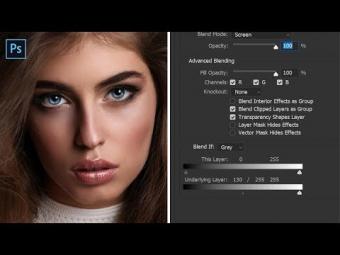
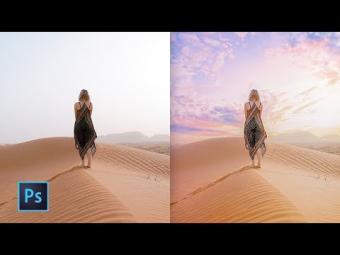

















YORUMLAR