How To Make Videos with Motion Graphics Templates (MOGRTs) | Part 3
In the third and final episode of this 3-part series, I walk you through responsive MOGRTs in greater detail, how to essentially turn any motion graphic into a MOGRT (via After Effects), copy/paste layers from Premiere Pro and more about creating MOGRTs that will work in any video, regardless of frame size or aspect ratio. Find timestamped chapters below. This video was recorded with CC 2018.**
--
Timestamped chapters below:
01:58 Preset MOGRTs in the Essential Graphics Panel in Premiere Pro
02:07 Using Search in the Libraries Panel for MOGRTs on Adobe Stock
03:22 A non-responsive MOGRT (and what happens when you use it on different aspect ratios)
04:24 Revealing some of the animation in the effects panel
07:01 Referencing the ‘Modern Lower Third’ template in Essential Graphics (with responsive design elements built-in); referencing Responsive Design ‘Time’ elements
09:17 Revealing the settings for Responsive Design ‘Position Pinning’
12:17 Using the responsive template on a vertical and square version of the video
13:33 Diving a little deeper into the responsive pinning relationships (the Solar System MOGRT)
15:45 Exporting as a Motion Graphics Template to a CC Library
16:49 Responsive Design Position: bounding box around text
19:26 Setting the ‘outro duration’ for keyframed animation (responsive design time)
22:30 Copy/Pasting MOGRT layers from PremierePro into After Effects
24:19 Creating the new comp in After Effects and pasting the layers/revealing expressions on other comps
27:59 Turning a pre-existing AE Comp into a MOGRT
30:58 Saving the file locally (instead of to a library/shared library
32:44 Installing a MOGRT (from local drive) in PremierePro/Essential Graphics Panel
35:10 Creating a Title MOGRT from an AE comp containing the Cinema4D Render Engine
41:15 Additional online resources for AE expressions
45:13 Additional searching/previewing/downloading MOGRTs via AdobeStock (from within Premiere pro and via the AdobeStock site)
51:39 Creating a new library in CC Libraries (or directly from the AdobeStock site)
--
Timestamped chapters below:
01:58 Preset MOGRTs in the Essential Graphics Panel in Premiere Pro
02:07 Using Search in the Libraries Panel for MOGRTs on Adobe Stock
03:22 A non-responsive MOGRT (and what happens when you use it on different aspect ratios)
04:24 Revealing some of the animation in the effects panel
07:01 Referencing the ‘Modern Lower Third’ template in Essential Graphics (with responsive design elements built-in); referencing Responsive Design ‘Time’ elements
09:17 Revealing the settings for Responsive Design ‘Position Pinning’
12:17 Using the responsive template on a vertical and square version of the video
13:33 Diving a little deeper into the responsive pinning relationships (the Solar System MOGRT)
15:45 Exporting as a Motion Graphics Template to a CC Library
16:49 Responsive Design Position: bounding box around text
19:26 Setting the ‘outro duration’ for keyframed animation (responsive design time)
22:30 Copy/Pasting MOGRT layers from PremierePro into After Effects
24:19 Creating the new comp in After Effects and pasting the layers/revealing expressions on other comps
27:59 Turning a pre-existing AE Comp into a MOGRT
30:58 Saving the file locally (instead of to a library/shared library
32:44 Installing a MOGRT (from local drive) in PremierePro/Essential Graphics Panel
35:10 Creating a Title MOGRT from an AE comp containing the Cinema4D Render Engine
41:15 Additional online resources for AE expressions
45:13 Additional searching/previewing/downloading MOGRTs via AdobeStock (from within Premiere pro and via the AdobeStock site)
51:39 Creating a new library in CC Libraries (or directly from the AdobeStock site)

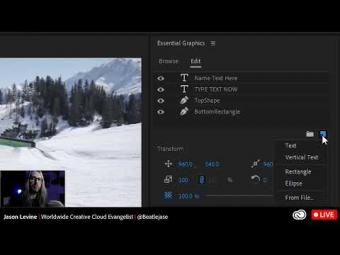



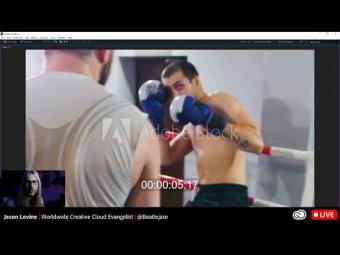
















YORUMLAR