How To Make Videos with Motion Graphics Templates (MOGRTs) | Part 1
In episode one of this three-part series (recorded in Fall 2017) I will walk you through the basics for building Motion Graphics Templates (MOGRTs) with lower thirds, logo bugs, and animated text via presets and basic expressions in After Effects CC. Find timestamped chapters below.**
---
Jump to ANY point in the video with Chapters:
02:15 Make a MOGRT with your Logo/Branding
03:23 Enabling 3D on the comp/layer for rotation
04:38 Adjusting Opacity (T)
05:50 Enabling Motion Blur for the comp/layer
06:07 Adding an Expression: (LoopOut)
07:25 Assembling the MOGRT (motion graphics template; Essential Graphics Panel)
08:52 Solo Supported Properties and making things editable for the PPRO editor
10:02 Adding a comment in the MOGRT
10:40 Exporting the MOGRT to CC Libraries (or saved locally)
12:31 Importing the MOGRT via CC Libraries in PPRO
15:02 Basic Text Animation in a MOGRT (manual w/keyframes)
16:31 adding text and aligning text layers
17:43 the ‘PARTS’ acronym for standard animation properties
20:06 Making the FILL COLOR of text an editable parameter for a MOGRT
21:56 Choosing which parameters are editing in the MOGRT via E.G.P.
24:57 Modifying the editable controls in Premiere Pro/Essential Graphics Panel
25:32 Creating a LOWER THIRD MOGRT w/Animation Presets
27:24 Accessing Animation Preset previews in Adobe Bridge CC
31:22 The WIGGLE expression, used on a logo
34:28 Adding a Slider to control an Expression property
35:55 Using the Expression Pickwhip
38:51 Making the MOGRT w/expression sliders and more
41:51 Exporting the Motion Graphics Template, Editing Parameters in PremierePro again
45:07 Accessing/searching on AdobeStock MOGRTs via Libraries
**This series was filmed using CC 2018 versions of PPRO/AE. There have been several updates to the MOGRT workflow that were not available when the original series was created. Be on the lookout for an 'update' video on the new additions to MOGRTs in CC 2019.
---
Jump to ANY point in the video with Chapters:
02:15 Make a MOGRT with your Logo/Branding
03:23 Enabling 3D on the comp/layer for rotation
04:38 Adjusting Opacity (T)
05:50 Enabling Motion Blur for the comp/layer
06:07 Adding an Expression: (LoopOut)
07:25 Assembling the MOGRT (motion graphics template; Essential Graphics Panel)
08:52 Solo Supported Properties and making things editable for the PPRO editor
10:02 Adding a comment in the MOGRT
10:40 Exporting the MOGRT to CC Libraries (or saved locally)
12:31 Importing the MOGRT via CC Libraries in PPRO
15:02 Basic Text Animation in a MOGRT (manual w/keyframes)
16:31 adding text and aligning text layers
17:43 the ‘PARTS’ acronym for standard animation properties
20:06 Making the FILL COLOR of text an editable parameter for a MOGRT
21:56 Choosing which parameters are editing in the MOGRT via E.G.P.
24:57 Modifying the editable controls in Premiere Pro/Essential Graphics Panel
25:32 Creating a LOWER THIRD MOGRT w/Animation Presets
27:24 Accessing Animation Preset previews in Adobe Bridge CC
31:22 The WIGGLE expression, used on a logo
34:28 Adding a Slider to control an Expression property
35:55 Using the Expression Pickwhip
38:51 Making the MOGRT w/expression sliders and more
41:51 Exporting the Motion Graphics Template, Editing Parameters in PremierePro again
45:07 Accessing/searching on AdobeStock MOGRTs via Libraries
**This series was filmed using CC 2018 versions of PPRO/AE. There have been several updates to the MOGRT workflow that were not available when the original series was created. Be on the lookout for an 'update' video on the new additions to MOGRTs in CC 2019.

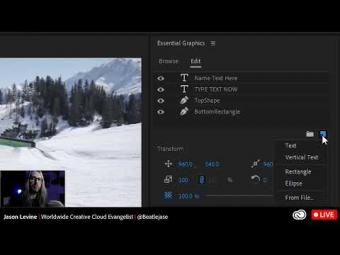



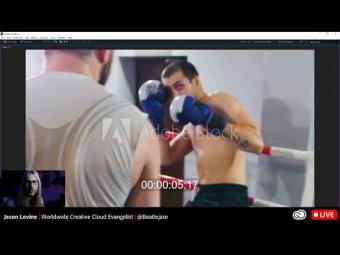
















YORUMLAR