How To Make Great Video, Part 3 | Titles, Transitions & Overlays
In episode three of this six-part series, I explain how to create animated titles with the Essential Graphics Panel, both in Premiere Pro and After Effects** as well as how to create Motion Graphics Templates (MOGRTs) which can be saved and shared via CC Libraries. I also walk you through some of the most common video transition effects, including a little 'Adobe magic' in the form of Morph Cut, which is particularly useful for eliminating abrupt movements (from jump cuts) in interview footage. Finally, I'll cover working with overlays and how to leverage blend modes and mattes to add more polish and style to your videos. (Recorded in May 2017)**
---
Find timestamped chapters below:
01:09 Essential Graphics Panel for creating titles
02:09 Adding Adobe Stock footage to create title sequence
02:52 The new Text Tool and typing text in the program monitor
03:48 Align & Transform controls, changing color, changing fonts
05:08 ‘Add Layer’, including shapes, illustrator files, video and more
06:45 Adding an Illustrator file into the title
08:28 Animating the layers in Effects Controls
12:56 Creating a “Master Text Style” in Essential Graphics
16:02 Create/Export a Motion Graphics Template, saving to CC Libraries
19:14 Motion Graphics Template Presets in Essential Graphics
21:48 After Effects-created Motion Graphics Templates
24:43 Essential Graphics Panel in After Effects; creating the template w/supported properties
28:52 Exporting Motion Graphics Template in AE, save to CC Libraries
30:40 Dragging AE-created Templates from Libraries into Premiere Pro
34:13 Beginning with Transitions including cross-dissolve, fade-to-white/black, film dissolve
44:36 The Morph Cut transition (for interviews)
51:26 Using Overlays: opacity and blend modes in Premiere Pro
52:25 Light Leaks as overlay/transition
54:40 Using Mattes as overlays, and applying the Track Matte Key effect.
**This video series was created in May/June 2017 using the CC 2018 versions of Premiere Pro, After Effects and Audition. As such, there are several features and workflows that were not yet implemented. For updates to the aforementioned applications, check out my CC 2019 update videos on this channel.
---
Find timestamped chapters below:
01:09 Essential Graphics Panel for creating titles
02:09 Adding Adobe Stock footage to create title sequence
02:52 The new Text Tool and typing text in the program monitor
03:48 Align & Transform controls, changing color, changing fonts
05:08 ‘Add Layer’, including shapes, illustrator files, video and more
06:45 Adding an Illustrator file into the title
08:28 Animating the layers in Effects Controls
12:56 Creating a “Master Text Style” in Essential Graphics
16:02 Create/Export a Motion Graphics Template, saving to CC Libraries
19:14 Motion Graphics Template Presets in Essential Graphics
21:48 After Effects-created Motion Graphics Templates
24:43 Essential Graphics Panel in After Effects; creating the template w/supported properties
28:52 Exporting Motion Graphics Template in AE, save to CC Libraries
30:40 Dragging AE-created Templates from Libraries into Premiere Pro
34:13 Beginning with Transitions including cross-dissolve, fade-to-white/black, film dissolve
44:36 The Morph Cut transition (for interviews)
51:26 Using Overlays: opacity and blend modes in Premiere Pro
52:25 Light Leaks as overlay/transition
54:40 Using Mattes as overlays, and applying the Track Matte Key effect.
**This video series was created in May/June 2017 using the CC 2018 versions of Premiere Pro, After Effects and Audition. As such, there are several features and workflows that were not yet implemented. For updates to the aforementioned applications, check out my CC 2019 update videos on this channel.

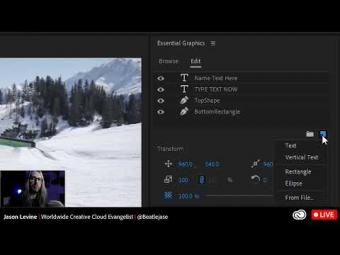



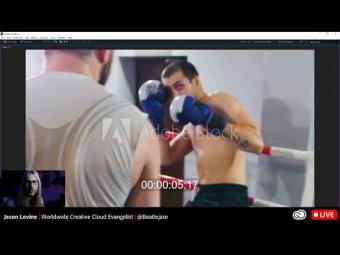
















YORUMLAR