How to Create (Facial Hair) Beard & Moustache - Photoshop Tutorial [Photoshopdesire.com]
►Download PSD file: http://photoshopdesire.com/create-facial-hair-beard-moustache-photoshop/
In this Photoshop manipulation tutorial, we'll learn how to create the “facial hair” easily, using nothing but Photoshop tools and filters.
I am using Photoshop cc 2017. However, this should work in most versions of Photo shop.
Let's get started!
Add a new fill layer and select solid color black
Now add some noise to this fill layer
go to Filter, select Noise and choose Add Noise filter
convert fill layer to smart object
Enter a value of around 35%. set the Distribution option to Gaussian and select the Monochromatic option
Click OK to close out of the Add Noise dialog box. Photoshop fills the layer with noise
we need to add a bit of blurring to it, which will make those single pixel dots a bit wider
Go back up to the Filter menu, choose Blur, then choose Gaussian-Blur
a Radius value of 0.4 pixels works best
Let’s apply some radial blur to the noise layer.
keep amount 10 and select blur method zoom
now the noise layer looks like short stiff hairs growing on a man's face, when he has not shaved for a while.
We use this to create beards & moustaches.
Add layer mask to the noise layer
go to Layer tab, Layer Mask, select Hide All.
Choose a soft white brush, and in the layer mask paint over the areas of the face.
we need to get rid of the mid-tones of the noise layer. we can do that using curves adjustment layer
Clip the curves layer to the below noise layer
now we need to match color of the facial hair to skin tones
select new fill layer
and Sample a color from the face of the person
change the blending mode to Soft Light
Use the curves settings to increase the contrast of the hair
reduce opacity of the noise layer, to blend with the skin
we're done with settings. now delete layer mask, and paint again where you want the facial hair to show.
i'm not expert in moustache styles. so don't judge me about shapes i'm painting
Here is before and after result
group all layer
now duplicate group
we can delete layer mask and paint again to get another new style of moustaches
for beards i recommend you to create multiple groups like i'm doing now
for realistic beards create multiple groups like this, and reveal all layers and groups
if u want stubble look, reduce opacity of any group it will blend really well with skin.
And we are done. I hope you enjoyed it and learned some useful tips and tricks.
►Check out all tutorial here : https://www.youtube.com/photoshopdesiretv/videos
Thanks for watching our free Tutorials! If you enjoyed our video be sure to subscribe to our channel to receive free new videos.
►SUBSCRIBE: https://goo.gl/d31fld
Don't forget to COMMENT, LIKE and SHARE, to get more :)
Follow US:
--------------------
►Offical Website: http://www.photoshopdesire.com
►FACEBOOK : http://www.facebook.com/PhotoShopDesire
►GOOGLE+ : https://plus.google.com/+photoshopdesiretv
►Twitter : https://twitter.com/PSDesire
►Instagram: https://www.instagram.com/photoshopdesire
Softwares Used:
----------------------------
Photoshop cc 2014, 2015, 2017
Photoshop cs5, cs6,
After Effects cs5
Camtasia Studio
Music:
------------
Gymnopedie No3 (YouTube Library)
This video tutorial is also related to Queries Below mentioned:
-------------------------------------------------------------------------------------
How do you make your beard grow faster?
How do I grow facial hair?
How to Make a Hair and Fur Brush in Photoshop
How to paint hair in photoshop
How to draw hair in photoshop
An Introduction to Painting Realistic facial Hair in Adobe Photoshop
Photoshop Tutorial: How to Create Realistic Human Hair
Create Realistic facial Hair With Photoshop
How to Add facial Hair on Photoshop
How to Make Facial Hair in Photoshop
How to create realistic facial hair in 4 simple steps
Fast & Easy Way of Creating Hair or Fur Effect In Photoshop
Advanced: How to Select Difficult Hair in Photoshop
How To Create Big, Dramatic Hair In Photoshop
Create Incredibly Realistic Facial Hair In Photoshop With Ease
How to Fill in Hair & Eyebrows in Photoshop
How to Create Facial Hair in Photoshop
How To Create A Mustache In Photoshop
How to make a photorealistic moustache in Photoshop
Add Moustaches To Your Photos!
Adding Facial Hair to a Photo
beard photoshop brushes
how to make beard in photoshop cs6
beard photoshop online
mustache photoshop brushes
how to add beard to a face in photoshop
beard brushes for photoshop cs6
photoshop beard effect
How to Create a Realistic Beard From Scratch in Photoshop
Creating Stubble and Beards in Photoshop
How to make a mustaches and bear of any person in photoshop cs4
In this Photoshop manipulation tutorial, we'll learn how to create the “facial hair” easily, using nothing but Photoshop tools and filters.
I am using Photoshop cc 2017. However, this should work in most versions of Photo shop.
Let's get started!
Add a new fill layer and select solid color black
Now add some noise to this fill layer
go to Filter, select Noise and choose Add Noise filter
convert fill layer to smart object
Enter a value of around 35%. set the Distribution option to Gaussian and select the Monochromatic option
Click OK to close out of the Add Noise dialog box. Photoshop fills the layer with noise
we need to add a bit of blurring to it, which will make those single pixel dots a bit wider
Go back up to the Filter menu, choose Blur, then choose Gaussian-Blur
a Radius value of 0.4 pixels works best
Let’s apply some radial blur to the noise layer.
keep amount 10 and select blur method zoom
now the noise layer looks like short stiff hairs growing on a man's face, when he has not shaved for a while.
We use this to create beards & moustaches.
Add layer mask to the noise layer
go to Layer tab, Layer Mask, select Hide All.
Choose a soft white brush, and in the layer mask paint over the areas of the face.
we need to get rid of the mid-tones of the noise layer. we can do that using curves adjustment layer
Clip the curves layer to the below noise layer
now we need to match color of the facial hair to skin tones
select new fill layer
and Sample a color from the face of the person
change the blending mode to Soft Light
Use the curves settings to increase the contrast of the hair
reduce opacity of the noise layer, to blend with the skin
we're done with settings. now delete layer mask, and paint again where you want the facial hair to show.
i'm not expert in moustache styles. so don't judge me about shapes i'm painting
Here is before and after result
group all layer
now duplicate group
we can delete layer mask and paint again to get another new style of moustaches
for beards i recommend you to create multiple groups like i'm doing now
for realistic beards create multiple groups like this, and reveal all layers and groups
if u want stubble look, reduce opacity of any group it will blend really well with skin.
And we are done. I hope you enjoyed it and learned some useful tips and tricks.
►Check out all tutorial here : https://www.youtube.com/photoshopdesiretv/videos
Thanks for watching our free Tutorials! If you enjoyed our video be sure to subscribe to our channel to receive free new videos.
►SUBSCRIBE: https://goo.gl/d31fld
Don't forget to COMMENT, LIKE and SHARE, to get more :)
Follow US:
--------------------
►Offical Website: http://www.photoshopdesire.com
►FACEBOOK : http://www.facebook.com/PhotoShopDesire
►GOOGLE+ : https://plus.google.com/+photoshopdesiretv
►Twitter : https://twitter.com/PSDesire
►Instagram: https://www.instagram.com/photoshopdesire
Softwares Used:
----------------------------
Photoshop cc 2014, 2015, 2017
Photoshop cs5, cs6,
After Effects cs5
Camtasia Studio
Music:
------------
Gymnopedie No3 (YouTube Library)
This video tutorial is also related to Queries Below mentioned:
-------------------------------------------------------------------------------------
How do you make your beard grow faster?
How do I grow facial hair?
How to Make a Hair and Fur Brush in Photoshop
How to paint hair in photoshop
How to draw hair in photoshop
An Introduction to Painting Realistic facial Hair in Adobe Photoshop
Photoshop Tutorial: How to Create Realistic Human Hair
Create Realistic facial Hair With Photoshop
How to Add facial Hair on Photoshop
How to Make Facial Hair in Photoshop
How to create realistic facial hair in 4 simple steps
Fast & Easy Way of Creating Hair or Fur Effect In Photoshop
Advanced: How to Select Difficult Hair in Photoshop
How To Create Big, Dramatic Hair In Photoshop
Create Incredibly Realistic Facial Hair In Photoshop With Ease
How to Fill in Hair & Eyebrows in Photoshop
How to Create Facial Hair in Photoshop
How To Create A Mustache In Photoshop
How to make a photorealistic moustache in Photoshop
Add Moustaches To Your Photos!
Adding Facial Hair to a Photo
beard photoshop brushes
how to make beard in photoshop cs6
beard photoshop online
mustache photoshop brushes
how to add beard to a face in photoshop
beard brushes for photoshop cs6
photoshop beard effect
How to Create a Realistic Beard From Scratch in Photoshop
Creating Stubble and Beards in Photoshop
How to make a mustaches and bear of any person in photoshop cs4



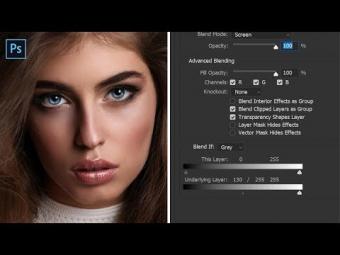
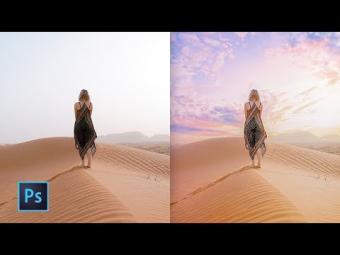

















YORUMLAR