Adobe Captivate 2017 - Prevent Text Pop-Outs from Appearing
The button you are seeing at the bottom of your text container (smart shape or text caption) is by design in Adobe Captivate 2017. It appears when a text container contains more text than can be accommodated by your minimum font size and the size of the text container. For example, when displaying large paragraphs of text on a smartphone display. Tapping the button will display an overlay with all the text in a scrollable format if necessary. Once your end users finish reading all the text, tapping the screen again will return your users to the full slide. Sometimes it seems as if the button is appearing for no reason. There are a few possibilities as to why this happens.
► Your text container is right on the threshold of when the button will be determined to be necessary. In these cases, slightly increasing the size of the text container may solve your problem. Alternatively, you could also select a smaller minimum font size on your fluid box properties.
► Another item to consider is the margins set for your text container. Decreasing the margins will allow more space for your text and perhaps just enough to accommodate the smaller device screens needed.
► Lastly, consider where the text has been. If you copied and pasted this text from a word processor, it may contain unnecessary formatting codes or extra line breaks that could be causing the popout button to appear.
DOWNLOAD PURETEXT TO STRIP OUT FORMATTING
► https://stevemiller.net/puretext/
Did this video help you solve a problem?
Send me a thank you.
➜ https://www.paypal.me/PaulWilsonLearning
Want a YouTube channel like mine?
Download TubeBuddy for FREE!
➜ https://www.tubebuddy.com/PaulWilsonLearning
Want to see more videos like this one?
Show your support by becoming a patron.
➜ https://www.patreon.com/paulwilsonlearning
Need more than just 1 or 2 small questions answered?
Hire me for your next eLearning project.
➜ http://paulwilsonlearning.com/new-products/consultation
Website ➜ https://www.PaulWilsonLearning.com/
Twitter ➜ https://twitter.com/PaulWilsonLD
Instagram ➜ https://www.instagram.com/PaulDavidWilson/
Submit a Captivate bug or request.
➜ http://www.adobe.com/products/wishform.html
Sign up for GraphicStock and save big on your eLearning stock photos.
➜ http://graphicstock.refr.cc/CWR52D8
Need a book?
Get Mastering Adobe Captivate 2017
➜ http://amzn.to/2vIaqLW
My gear:
➜ Adobe Creative Cloud - http://amzn.to/2h8mjp5
➜ HP Pavilion 17.3” i7 processor - http://amzn.to/2uEVpK2
➜ Acer H6 – H236HL 23” Monitor - http://amzn.to/2tPK62X
➜ Western Digital My Book 3TB - http://amzn.to/2uILema
➜ Logitech C920 Pro Webcam - http://amzn.to/2tPF72e
➜ Blue Yeti USB Microphone - http://amzn.to/2uIWCyD
➜ Neewer Microphone Suspension Boom - http://amzn.to/2h8NUXo
► Your text container is right on the threshold of when the button will be determined to be necessary. In these cases, slightly increasing the size of the text container may solve your problem. Alternatively, you could also select a smaller minimum font size on your fluid box properties.
► Another item to consider is the margins set for your text container. Decreasing the margins will allow more space for your text and perhaps just enough to accommodate the smaller device screens needed.
► Lastly, consider where the text has been. If you copied and pasted this text from a word processor, it may contain unnecessary formatting codes or extra line breaks that could be causing the popout button to appear.
DOWNLOAD PURETEXT TO STRIP OUT FORMATTING
► https://stevemiller.net/puretext/
Did this video help you solve a problem?
Send me a thank you.
➜ https://www.paypal.me/PaulWilsonLearning
Want a YouTube channel like mine?
Download TubeBuddy for FREE!
➜ https://www.tubebuddy.com/PaulWilsonLearning
Want to see more videos like this one?
Show your support by becoming a patron.
➜ https://www.patreon.com/paulwilsonlearning
Need more than just 1 or 2 small questions answered?
Hire me for your next eLearning project.
➜ http://paulwilsonlearning.com/new-products/consultation
Website ➜ https://www.PaulWilsonLearning.com/
Twitter ➜ https://twitter.com/PaulWilsonLD
Instagram ➜ https://www.instagram.com/PaulDavidWilson/
Submit a Captivate bug or request.
➜ http://www.adobe.com/products/wishform.html
Sign up for GraphicStock and save big on your eLearning stock photos.
➜ http://graphicstock.refr.cc/CWR52D8
Need a book?
Get Mastering Adobe Captivate 2017
➜ http://amzn.to/2vIaqLW
My gear:
➜ Adobe Creative Cloud - http://amzn.to/2h8mjp5
➜ HP Pavilion 17.3” i7 processor - http://amzn.to/2uEVpK2
➜ Acer H6 – H236HL 23” Monitor - http://amzn.to/2tPK62X
➜ Western Digital My Book 3TB - http://amzn.to/2uILema
➜ Logitech C920 Pro Webcam - http://amzn.to/2tPF72e
➜ Blue Yeti USB Microphone - http://amzn.to/2uIWCyD
➜ Neewer Microphone Suspension Boom - http://amzn.to/2h8NUXo

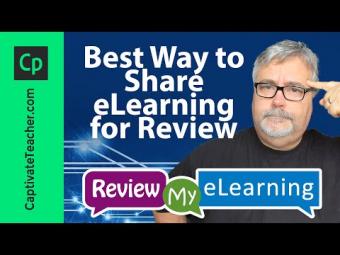
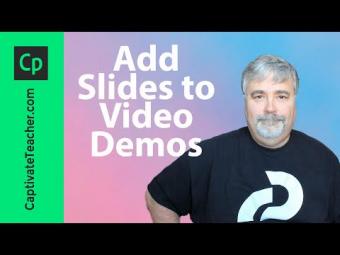

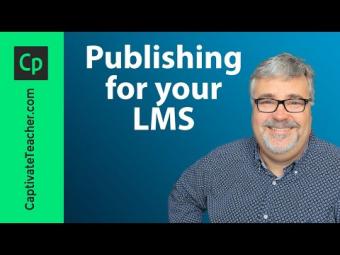
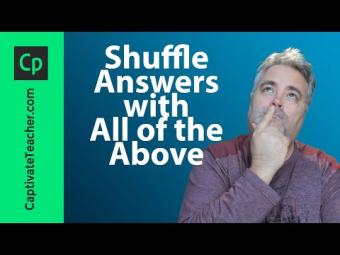
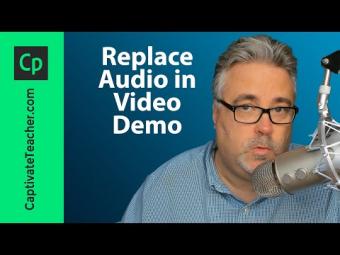




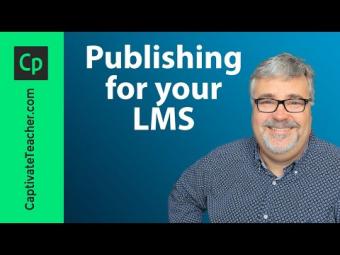










YORUMLAR