![]()
About soft-proofing colors Soft-proof colors
Save or load a custom proof setup (Photoshop, InDesign) Soft-proof colors (Acrobat)
![]()
In a traditional publishing workflow, you print a hard proof of your document to preview how its colors will look when reproduced on a specific output device. In a color-managed workflow, you can use the precision of color profiles to soft-proof your document directly on the monitor. You can display an on-screen preview of how your document’s colors will look when reproduced on a particular output device.
Keep in mind that the reliability of the soft proof depends upon the quality of your monitor, the profiles of your monitor and output devices, and the ambient lighting conditions of your work environment.
Note: A soft proof alone doesn’t let you preview how overprinting will look when printed on an offset press. If you work with documents that contain overprinting, turn on Overprint Preview to accurately preview overprints in a soft proof. For Acrobat, the Overprint Preview option is automatically applied.
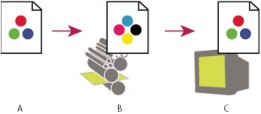
Using a soft proof to preview the final output of a document on your monitor
A. Document is created in its working color space. B. Document’s color values are translated to color space of chosen proof profile (usually the output device’s profile). C. Monitor displays proof profile’s interpretation of document’s color values.
![]()
1. Choose View > Proof Setup, and do one of the following:
![]()
Choose a preset that corresponds to the output condition you want to simulate.
![]()
Choose Custom (Photoshop and InDesign) or Customize (Illustrator) to create a custom proof setup for a specific output condition. This option is recommended for the most accurate preview of your final printed piece.
2. Choose View > Proof Colors to toggle the soft-proof display on and off. When soft proofing is on, a check mark appears next to the Proof Colors command, and the name of the proof preset or profile appears at the top of the document window.
![]() To compare the colors in the original image and the colors in the soft proof, open the document in a new window before you set up the
To compare the colors in the original image and the colors in the soft proof, open the document in a new window before you set up the
soft proof.
Soft-proof presets
Working CMYK Creates a soft proof of colors using the current CMYK working space as defined in the Color Settings dialog box.
Document CMYK (InDesign) Creates a soft proof of colors using the document’s CMYK profile.
Working Cyan Plate, Working Magenta Plate, Working Yellow Plate, Working Black Plate, or Working CMY Plates (Photoshop) Creates a soft proof of specific CMYK ink colors using the current CMYK working space.
Legacy Macintosh RGB (Photoshop and Illustrator) Creates a soft proof of colors simulating Mac OS 10.5 and earlier.
Internet Standard RGB (Photoshop and Illustrator) Creates a soft proof of colors simulating Windows and Mac OS 10.6 and later.
Monitor RGB (Photoshop and Illustrator) Creates a soft proof of RGB colors using your current monitor profile as the proof profile.
![]() The Legacy Macintosh, Internet Standard, and Monitor RGB options assume that the simulated device will display your document without using color management. These options are unavailable for Lab or CMYK documents.
The Legacy Macintosh, Internet Standard, and Monitor RGB options assume that the simulated device will display your document without using color management. These options are unavailable for Lab or CMYK documents.
Color Blindness (Photoshop and Illustrator) Creates a soft proof that reflects colors visible to a person with color blindness. The two soft proof options, Protanopia and Deuteranopia, approximate color perception for the most common forms of color blindness. For more information, see Soft-proof for color blindness (Photoshop and Illustrator).
874
Custom soft-proof options
Device To Simulate Specifies the color profile of the device for which you want to create the proof. The usefulness of the chosen profile depends on how accurately it describes the device’s behavior. Often, custom profiles for specific paper and printer combinations create the most accurate soft proof.
Preserve CMYK Numbers or Preserve RGB Numbers Simulates how the colors will appear without being converted to the color space of the output device. This option is most useful when you are following a safe CMYK workflow.
Rendering Intent (Photoshop and Illustrator) When the Preserve Numbers option is deselected, specifies a rendering intent for converting colors to the device you are trying to simulate.
Use Black Point Compensation (Photoshop) Ensures that the shadow detail in the image is preserved by simulating the full dynamic range of the output device. Select this option if you plan to use black point compensation when printing (which is recommended in most situations).
Simulate Paper Color Simulates the dingy white of real paper, according to the proof profile. Not all profiles support this option.
Simulate Black Ink Simulates the dark gray you really get instead of a solid black on many printers, according to the proof profile. Not all profiles support this option.
![]() In Photoshop, if you want the custom proof setup to be the default proof setup for documents, close all document windows before choosing the View > Proof Setup > Custom command.
In Photoshop, if you want the custom proof setup to be the default proof setup for documents, close all document windows before choosing the View > Proof Setup > Custom command.
Soft-proof for color blindness (Photoshop and Illustrator)
Color Universal Design (CUD) ensures that graphical information is conveyed accurately to people with various types of color vision, including people with color blindness. Several countries have guidelines that require CUD-compliant graphics in public spaces.
The most common types of color blindness are protanopia (reduced sensitivity to red) and deuteranopia (reduced sensitivity to green). A third of color blind people are affected strongly; the remainder have milder forms of color blindness.

Adjusting design for color blindness
A. Original image B. Color-blind proof C. Optimized design
To determine whether a document is CUD-compliant, do the following:
1. Convert the document to RGB color mode, which provides the most accurate soft-proofs for color blindness.
2. (Optional) To simultaneously view the original document and a soft-proof, choose Window > New Window (Illustrator) or Window > Arrange
> New Window (Photoshop).
3. Choose View > Proof Setup > Color Blindness, and then choose either Protanopia-type or Deuteranopia-type. (To comply with CUD, check your document in both views.)
![]() In Photoshop, you can print the proof. For more information, search for “Print a hard proof” in Photoshop Help.
In Photoshop, you can print the proof. For more information, search for “Print a hard proof” in Photoshop Help.
![]()
If objects are difficult to distinguish in color blind proofs, adjust the design by doing any of the following: Change color brightness or hue:
![]()
Pure red tends to appear dark and muddy; orange-red is easier to recognize.
![]()
Bluish green is less confusing than yellowish green.
![]()
Gray may be confused with magenta, pale pink, pale green, or emerald green.
![]()
Avoid the following combinations: red and green; yellow and bright green; light blue and pink; dark blue and violet.
![]()
Avoid red items on dark-colored backgrounds, or white items on yellow or orange-red backgrounds.
![]()
Apply different patterns or shapes.
![]()
Add white, black, or dark-colored borders on color boundaries.
![]()
Use different font families or styles.
![]()
Save or load a custom proof setup (Photoshop, InDesign)
1. Choose View > Proof Setup > Custom.
2. Do either of the following:
![]()
To save a custom proof setup, click Save. To ensure that the new preset appears in the View > Proof Setup menu, save the preset in
875
the default location.
![]()
To load a custom proof setup, click Load.
![]()
1. Do one of the following, depending on your version of Acrobat:
![]()
![]()
(Acrobat 9) Choose Advanced > Print Production > Output Preview. (Acrobat X) Choose Tools > Print Production > Output Preview.
2. Choose the color profile of a specific output device from the Simulation Profile menu.
3. Choose a soft-proof option:
Simulate Black Ink Simulates the dark gray you really get instead of a solid black on many printers, according to the proof profile. Not all profiles support this option.
Simulate Paper Color Simulates the dingy white of real paper, according to the proof profile. Not all profiles support this option.
![]()
![]()
|
876